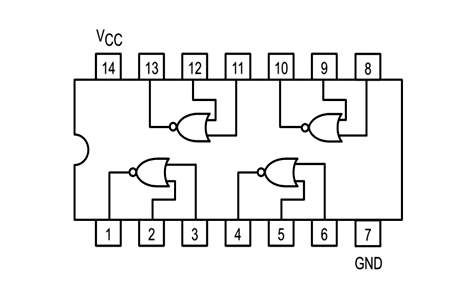Help
Why you need a lab assistant when you breadboard
Wiring your first physical breadboard is a frustrating experience. One wrong connection and the circuit does not work. Without an experienced lab or teaching assistant by your side, it is difficult to find out where is the mistake. Our breadboard simulator acts as a virtual and patient lab assistant who checks your every connection to help you gain experience and confidence to breadboard correctly.
Practice does not make perfect. Only perfect practice makes perfect - Vince Lombardi
You need to sign in with your Google account only if you wish to keep your completed wiring.
To complete wiring the breadboard
- Operate the switches in the circuit simulator. Read the description of the circuit for more information. The default circuit is the 1 to 2 demultiplexer. It is an easy circuit to understand and to breadboard.
- Using the circuit schematic, wire up the circuit in the breadboard simulator. When a wire end is placed in a socket of the breadboard that corresponds to a node on the schematic, the respective node of the schematic will turn red.
- If a correct connection is made, the wire ends will snap into the socket.
- When all the nodes are wired up, a red LED will light up near the VCC/GND terminals to indicate that the breadboard wiring is completed correctly.
- You may now operate the switches of the breadboard and observe the LED results.
Notes
- Click Help on menu to hide/show this Help panel. This site is optimised for computer browsers.
- All the VCC (red wire) and GND (black wire) connections are already done. When you wire up the actual circuit using the low cost Home Laboratory Kit, do remember to connect the VCC and GND wires.
- When you select a different schematic, the ones where you have completed the breadboard will be shown with a green background.
- The holes in the breadboard connected in blue are electrically connected.
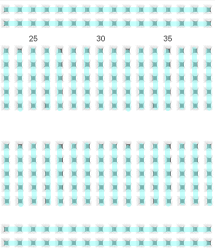
- If you are unfamiliar with the breadboard, there are many resources available online that explains how they work. We recommend this quick Breadboard Infographic from Make Breadboarding Workshop or the longer Breadboard Tutorial from Science Buddies.
- Read Stony Brook University's paper that reports how their "virtual breadboard helped students to prepare for their labs, and significantly reduced the amount of time teaching assistants had to spend helping students in the actual lab."
Breadboard Simulator
Circuit Schematic & Simulator
SR NOR latch
When using static gates as building blocks, the most fundamental latch is the simple SR latch, where S and R stand for set and reset. It can be constructed from a pair of cross-coupled NOR logic gates. The stored bit is present on the output marked Q.
While the S and R inputs are both low, feedback maintains the Q and Q outputs in a constant state, with Q the complement of Q. If S (Set) is pulsed high while R (Reset) is held low, then the Q output is forced high, and stays high when S returns to low; similarly, if R is pulsed high while S is held low, then the Q output is forced low, and stays low when R returns to low.
The R = S = 1 combination is called a restricted combination or a forbidden state because, as both NOR gates then output 0s, it breaks the logical equation Q = not Q. The combination is also inappropriate in circuits where both inputs may go low simultaneously (i.e. a transition from restricted to keep). The output would lock at either 1 or 0 depending on the propagation time relations between the gates (a race condition). In certain implementations, it could also lead to longer ringings (damped oscillations) before the output settles, and thereby result in undetermined values
-
Notes:
- Q0 is the previous state of Q and Q0 is the previous state of Q.
- R and S are asynchronous inputs - that is the output responds to these input immediately. They are active high inputs. Click on their respective (SW7 and SW6) switches and observe.
- S sets the output to 1 and R resets the output to 0.
- Both R and S cannot be high at the same time - the output is undefined.
7402 NOR Gate IC Pin Out